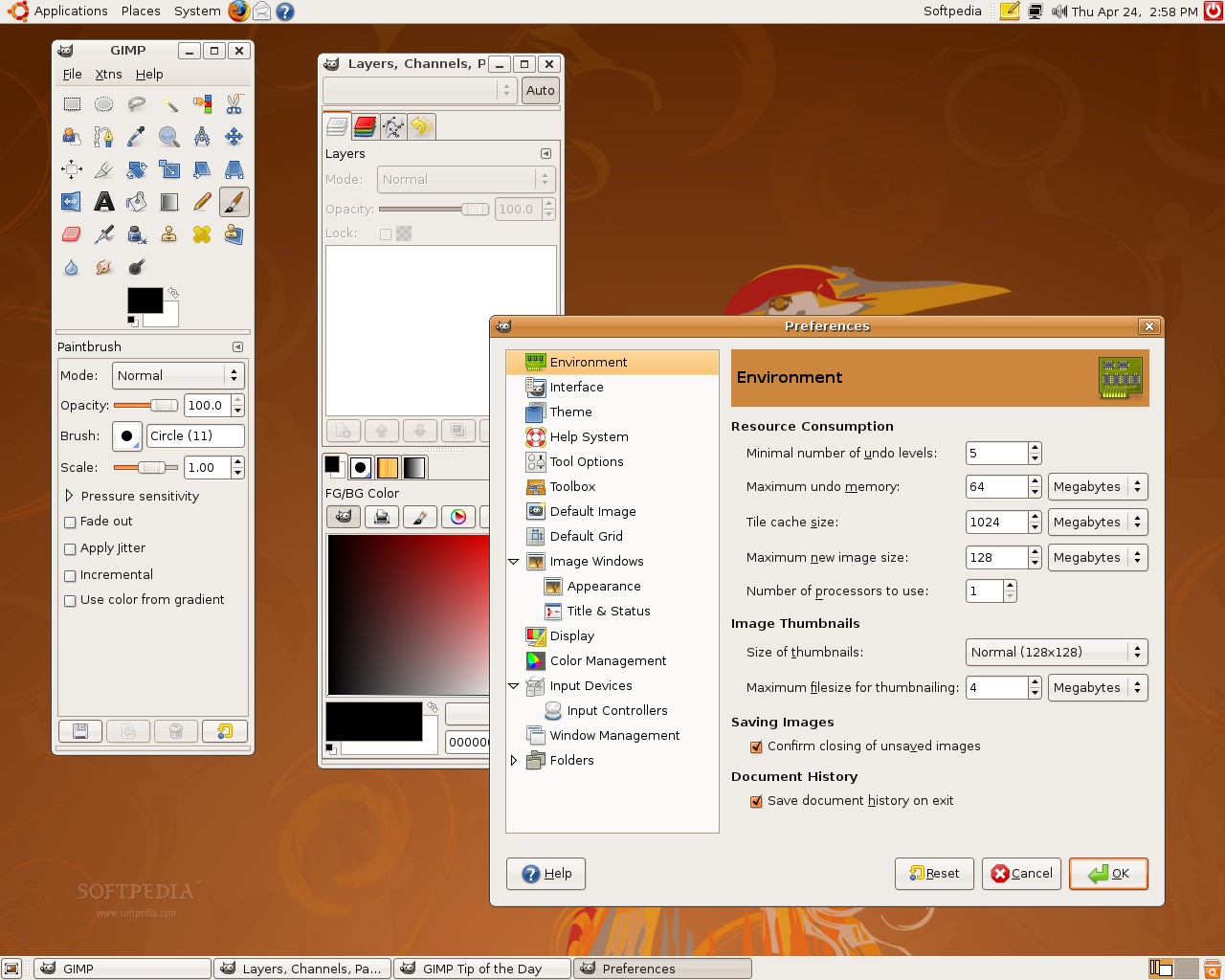1st Step :
Just Download Aircrack-ng from here....
Aircrack-ng 1.2 Beta 2 Download
it will be in compressed format .
2nd Step :
when you will download it it will be downloaded in Downloads directory.
Thats you you have to change your directory for install and unzipped .
just follow the it
open your terminal and type
`
sudo -s `
it will change you into Root. and will ask for Password .Just enter the password and hit Enter.
NOTE : PASSWORD WILL NOT BE SHOWN BY TERMINAL
After change in to Root just type Following Commands
Before Install Aircrack-ng you have to Update your APT
just type following Command
`
sudo apt-get update `
After its updating you have to install Build-essential in ubuntu
just type Following command
`
sudo apt-get install build-essential `
After installation of this process we are going to extract your downloaded file
Just type following cmd
`
cd Downloads `
this command will change your Directory in to Downloads .Here should be your Downloaded File name with Aircrack 1.2 Beta 2 Or anything else .
3rd Step :
you have to unzip files from .tar.gz
Just type Following Command
`
tar -zxvf aircrack-ng-1.2-beta2.tar.gz `
this command will unzipped your file and will make a folder in same directory with name Aircrack-ng-1.2-beta2
4rh Step :
next step is to change your Directory from Downloads to Aircrack-ng-1.2-beta2
type Following command
`
cd Aircrack-ng-1.2-beta2 `
then
hit enter
after it
type a command
` nano common.mak `
this is a file which have to change like this ....
- CFLAGS ?= -g -W -Wall -Werror -O3
we have to remove WORD " -Werror " it will like this after changing
- CFLAGS ?= -g -W -Wall -O3
then you have to save this file and type following Cmd
`
make `
hit enter
last Step is to make install
type Following command
`
make install `
now your AIRCRACK-NG-1.2-BETA2 is installed now
enjoy ...... and share it with your Friends